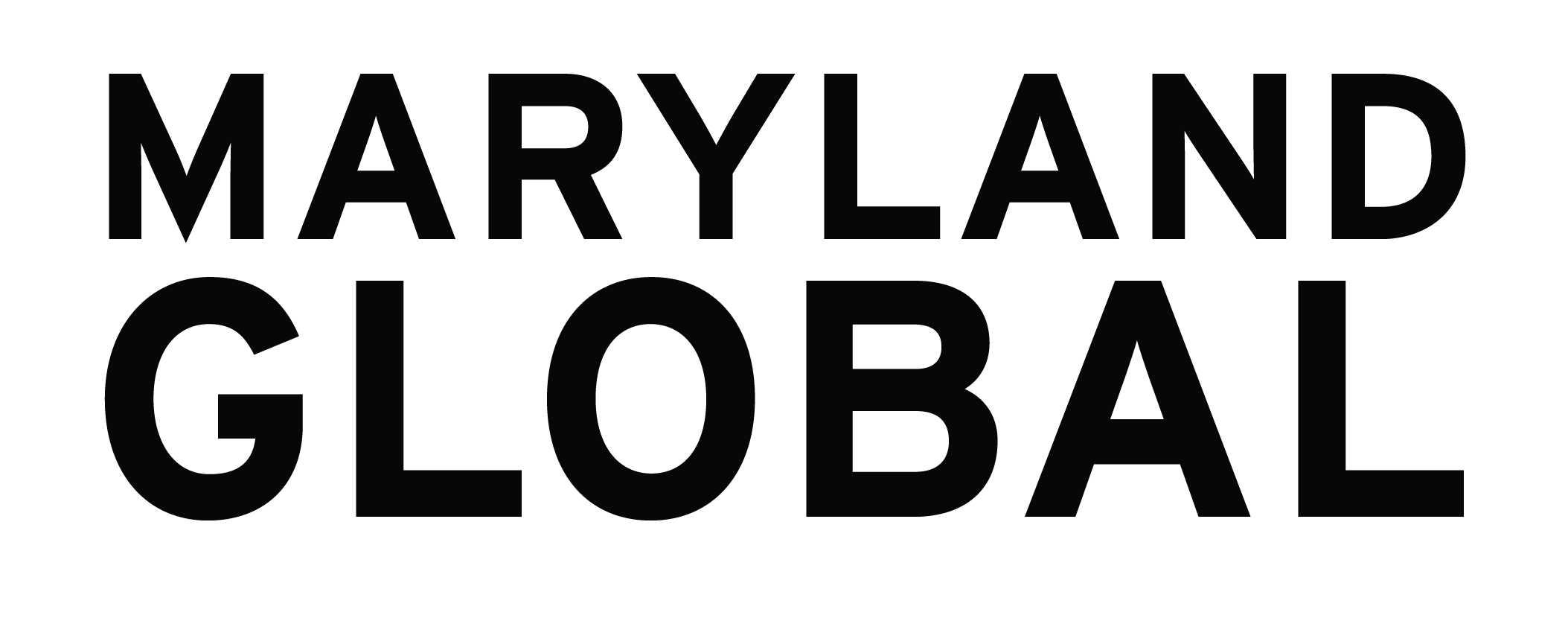iTerp 403 Error Troubleshooting
The information below will assist if you are receiving a 403 Forbidden error while using iTerp.
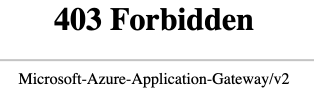
403 Error When Logging Into iTerp
Typically this 403 error can be fixed by clearing your web browser’s history and cookies. Please make sure you select to clear history and cookies “from all time.”
403 Error When Submitting A Form In iTerp
Typically this error is caused by including a special character in one of the form fields, or in the name of a file being uploaded. Special characters which can cause this issue include: ( ) - : [ ] ' “ and others.
Please make sure there are no special characters in the form fields or in the names of document uploads (e.g. ‘my-doc(23).pdf’ should be renamed to mydoc23.pdf ). Common errors include contractions (can’t), possessives (student’s), and dashes in file names (I-94.pdf).
Still Having Problems?
Please schedule an appoint with Brad Calvin from our IT team by clicking here.